Plotlines
Plotlines are "threads" that run through your story. Each plotline is for a specific purpose such as two characters falling in love, the secret of a magical ring, or even the main, over-arching plotline for your story. Essentially, we're talking about the main plot and subplots.
Like most things in Hiveword, tracking your plotlines is optional and how you use them is totally up to you. The advantage to using them is that it is easy to see where plotlines are referenced throughout your story. For example, have a look at this screenshot:
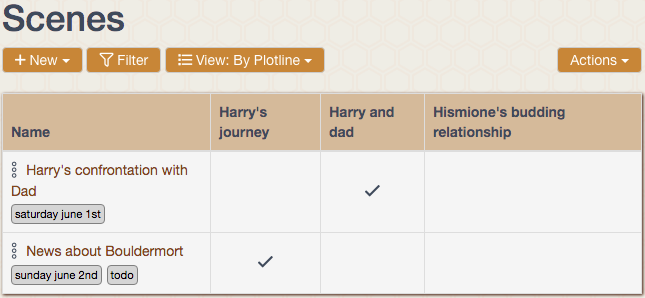
As you can see, plotlines are attached to scenes which allows for a matrix of scenes and plotlines. Thus, you can easily see how your plotlines weave through the story. Knowing this allows you to see, at a glance, where plotlines start, how often they are referenced, and when they end (or were inadvertently dropped!)
Creating a Plotline
You create a plotline like you create other story components:
Within a story, click the Plotlines list icon in the story sidebar on the left side of the screen
Click New
Enter a short name to identify your plotline's purpose
Click Save
You're now on the details page for the plotline where you can add a plotline summary if necessary. Click Save if you do.
Adding Plotlines to a Scene
Adding plotlines to a scene is easy. First, ensure that you have at least one plotline. Then:
- On the scene screen, hover over Plotlines on the right-hand sidebar. Click the pencil icon that appears.
- Select one or more plotlines that the scene covers
Click Save
Removing Plotlines from a Scene
You can quickly remove plotlines from a scene by following the same steps as the previous section. Simply uncheck the plotlines you want removed and then click Save.
Default Plotline
If you create a plotline for your main plot you may find it tedious to have to manually add it to each scene you create. If so, you can mark your main plotline as a default plotline. Doing so will cause it to be automatically added every time you create a new scene. Note that only scenes created after you marked the plotline as default will have it assigned. It does not go back to previous scenes and assign the default plotline. Likewise, if you later uncheck a plotline as default, previous scenes are not disassociated with the plotline and newly created scenes will not have it assigned, as you'd expect.
To mark a plotline as default:
- Go to the plotline's detail page
- On the right-hand sidebar, check "Main plotline?"
Note that only one plotline at a time can be default. If there is already a default plotline and you click the checkbox for a different plotline to be default, the previous one will be automatically unchecked and thus no longer default.
Viewing Plotlines
There are two ways to view your plotlines: plotline list and scenes by plotline.
Plotline List
You view your plotlines as you would for other story components: Click on the Plotlines list icon on the left-hand sidebar within your story.
Scenes by Plotline
To view the scenes/plotline matrix as seen at the top of this page, you need to go to the scenes list page. From there, click the "View" button and choose "By Plotline."